Rates Overview
Effective rate management is one of Tokeet's key benefits. This article conducts an overview of rate features and how they are managed in Tokeet.
Add Rental Rates
- To create rates, navigate to Rentals > Rental Settings
- Click into a specific Rental and scroll down to “Rates & Payments” in the left-side navigation.
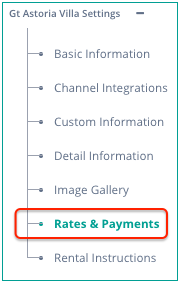
On the Rates & Payments screen, you will see a set of action buttons.

- Filter: select from existing Rate Categories
- Tax / VAT: specify and automatically add taxes or fees - to your Tokeet website and all your future invoices from this rental
- Orange USD button: change your rental currency
- Add Rates
Select Rate Type
- Base Rate: required for each rental. This rate is used as a fallback when no Standard or Promotion rates are available for the booking dates. For more information, click here.
- Standard Rate: a long-term, ongoing rate that describes the price of your rental over a period of time. It's essentially like the rates you use now on Flipkey and Homeaway. For more information, click here.
- Promotion Rate: these rates override your standard rates for a specific period of time. These are ideal for short term promotions, holiday seasons, and sales. For more information, click here.
- Dynamic Rate: this rate adjusts from low to high based on your occupancy percentage. For more information, click here.
Create Rate Categories
Rate Categories are labels you can use to group rates together. For example, you may want to have one rate category for Airbnb, a second rate category for Booking.com, and a third rate category for your Website.
For more information on rate categories, click here.
Push Rates
Once you've added rates and defined rate categories, you must push rates to your API channels. This process doesn't happen automatically and needs to be initiated by you:
- By clicking "Actions > Push Rates" within the Channel Connection
- Alternatively, if you mapped Tokeet rate categories to channel rate categories, by clicking "Push All Rates" within Rentals > Rates & Payments.
For more information on pushing rates, click here.
Copy Rates Between Rentals
You can easily copy rates from an existing rental into a new rental.
- Navigate to Add Rates > Copy Rental Rates
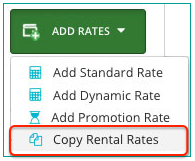
- Select the rental from which you would like to copy rates. That's it!