How Do I Delete a Rental?
If you've sold or stopped renting one of your properties, you can delete the rental in Tokeet easily. The process below describes how to manually go through the steps of deleting your rental. If you have many pages of inquiries and/or hold events and would like these items deleted without proceeding with these manual steps please see the following guide. Deleting Rentals in TV3
To do so, you must first delete all Inquiries and Hold Events associated with this rental.
Delete Inquiries
- Navigate to "Inquiries" in left-side navigation
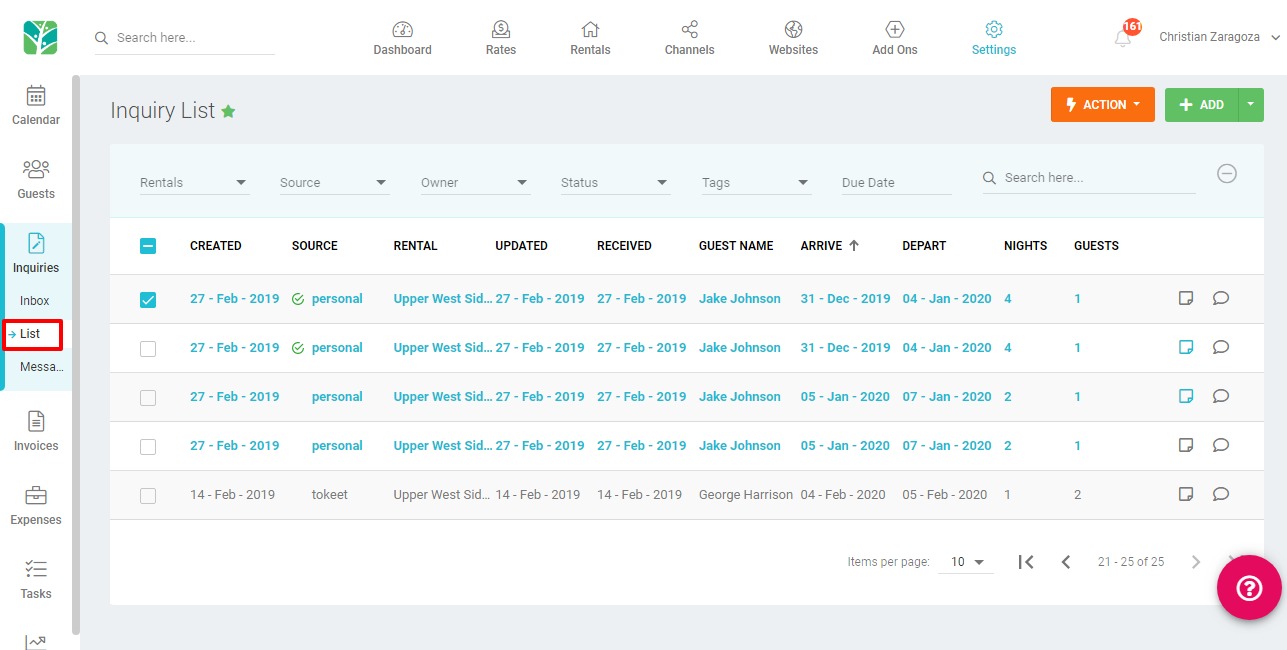
- Use the filters to narrow down the search to show only the listing you want to delete.
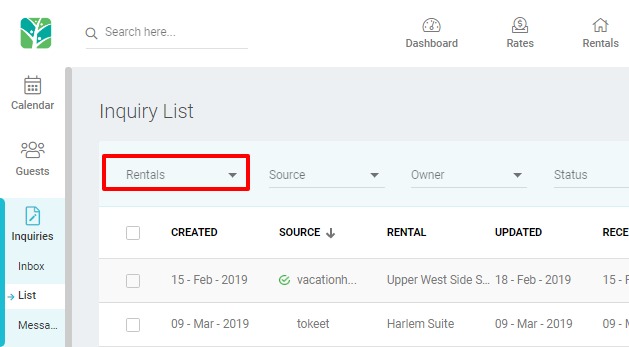
- Select all inquiries using the select all check box.
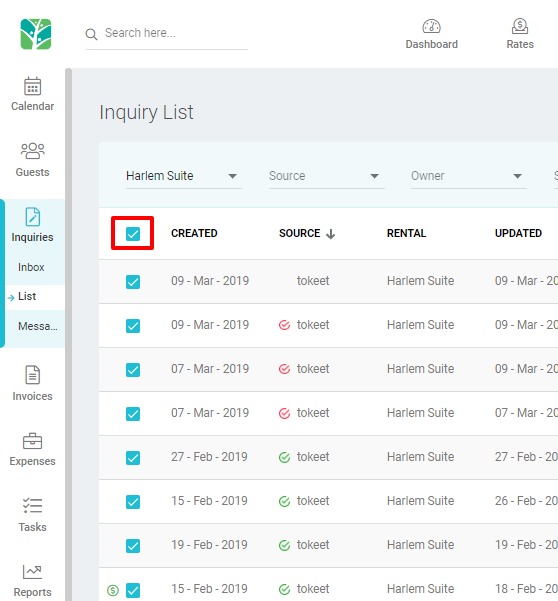
Please note that the select all checkbox will select all visible inquiries. Actions performed will only apply to what is shown on your current view. This is done to minimize the potential for making drastic unintended changes. You can increase the number of inquiries visible by adjusting items per page on the bottom of your list view.
- Navigate to Actions > "Delete"
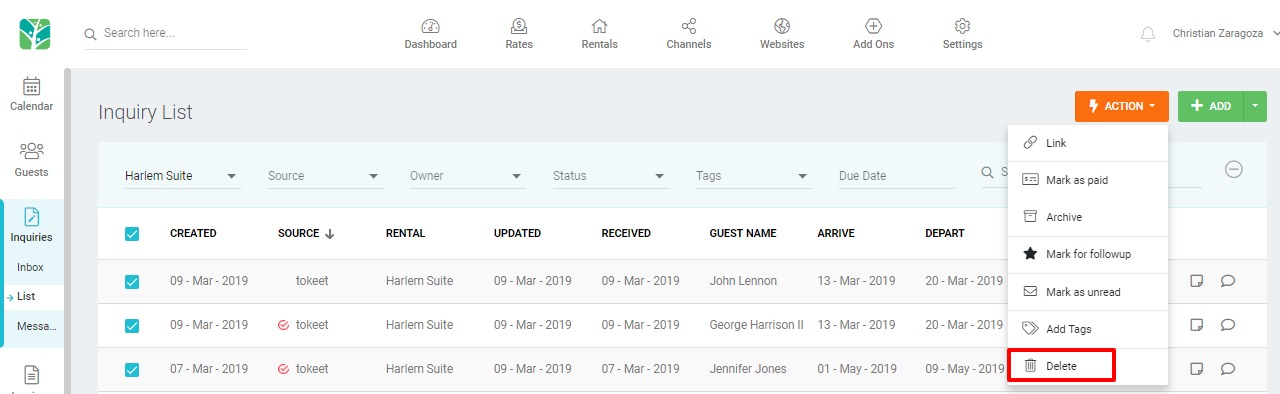
Note: the action of deleting inquiries cannot be undone. Please make sure you are certain that only a particular rental is selected.
- Confirm that you want to delete inquiries by clicking "Yes, Proceed" in the popup and uncheck the option to delete the guest record if you would like to retain all guest data from these deleted inquiries.
Delete Hold Events
- Navigate to Hold Events under the Calendar View menu
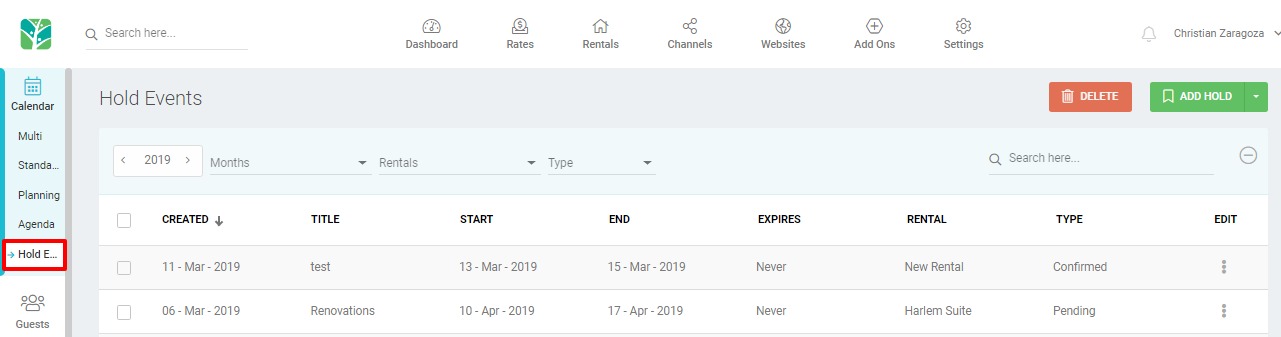
- Use the filter for Rental to show only hold events for the rental you need to delete.
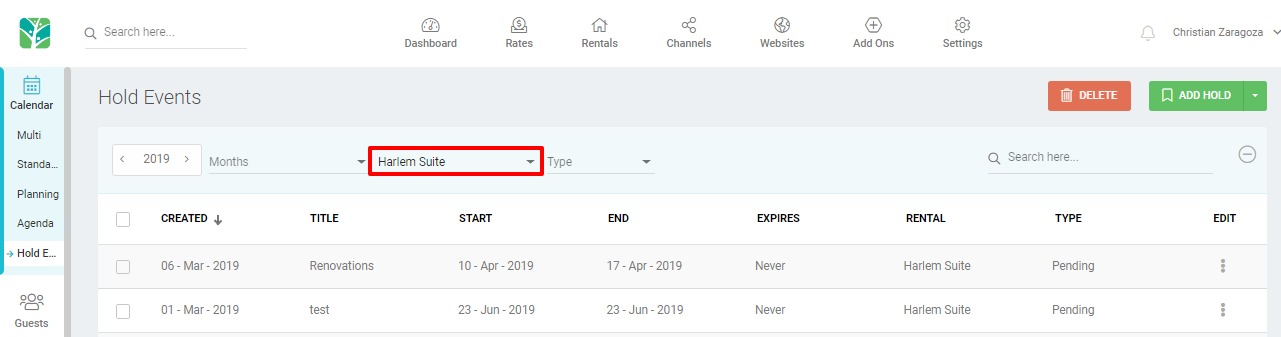
- Choose Select All to select all events within the current filter range.
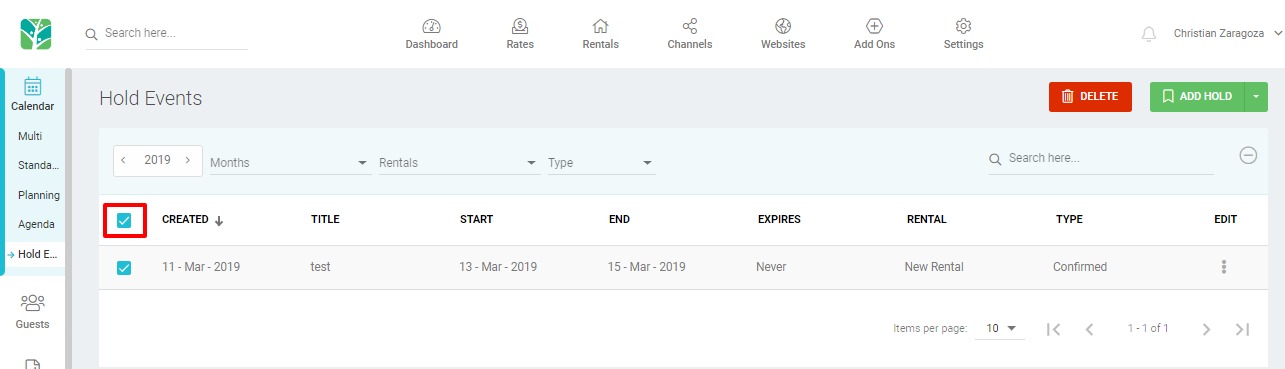
- Click "Delete"
- Confirm that you want to delete hold events by clicking "Yes, Proceed" in the popup
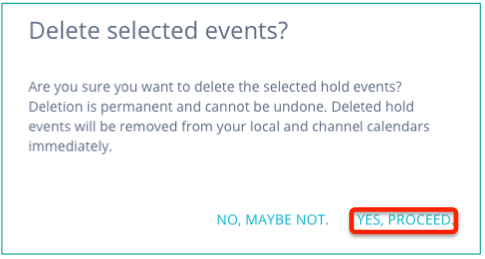
Delete Rentals
- Navigate to Rentals

- Find the rental you wish to delete and click into it to open the rental settings overlay.
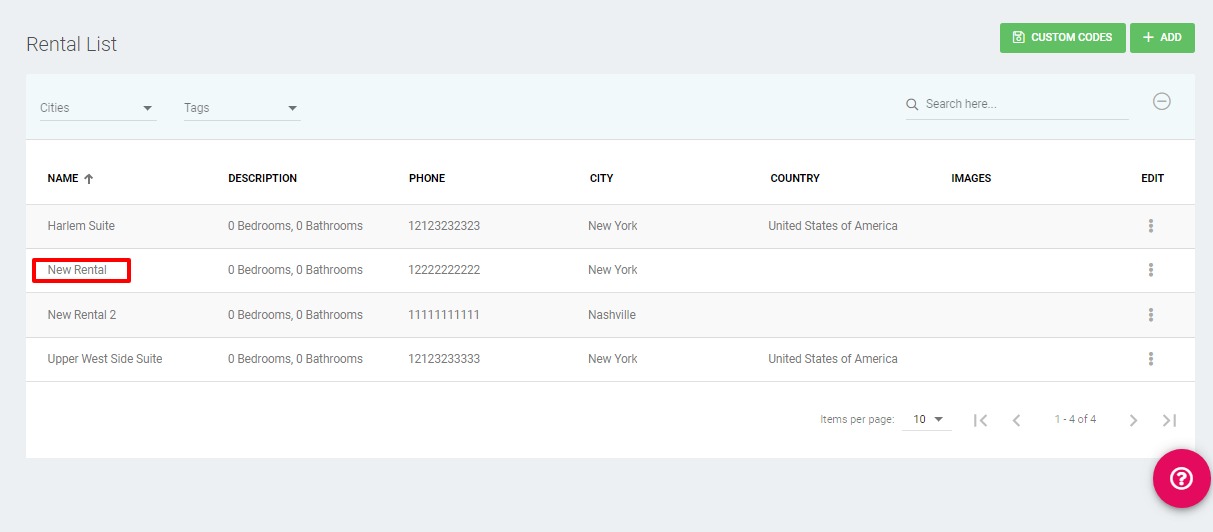
- Click the Delete button on the top right of your rental settings overlay.
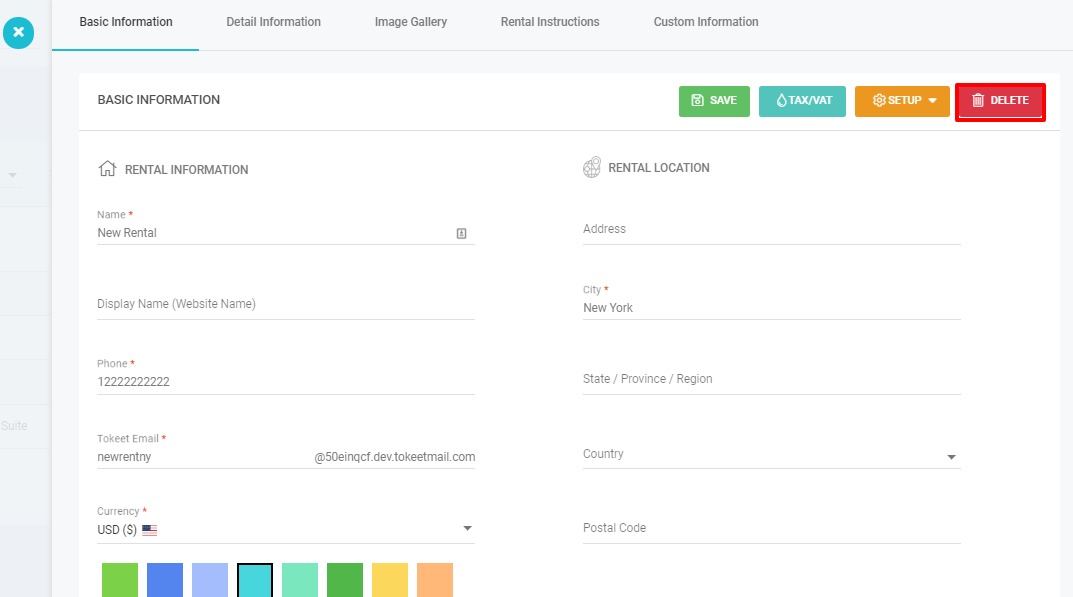
- Confirm by selecting Yes, Proceed
That's it! Your rental has been deleted.
As always, please contact us with questions any time. We're happy to help.