Using Google Translate with Tokeet
Tokeet is used across the globe and our customers speak every language. Using the Translate extension for the Google Chrome browser is an effective way to quickly translate web content into any language, including Spanish, Portuguese, Thai, and many more.
Install the Google Translate extension
- Open Google Chrome.
- In your Chrome Menu navigate to More Tools > Extensions
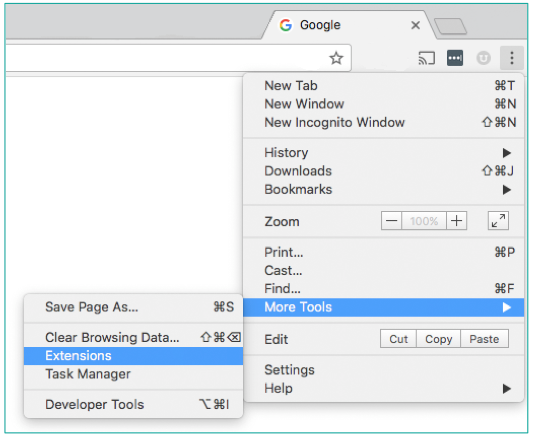
- Click on the menu in the top left then "Open Chrome Web Store".
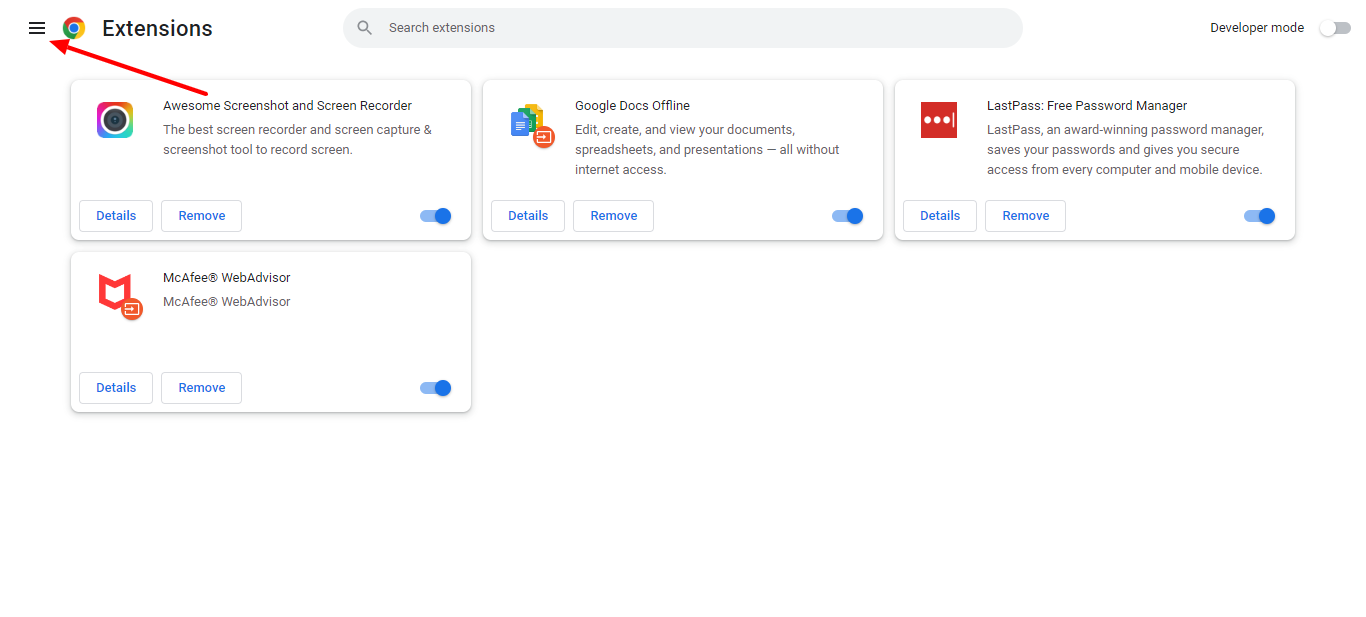
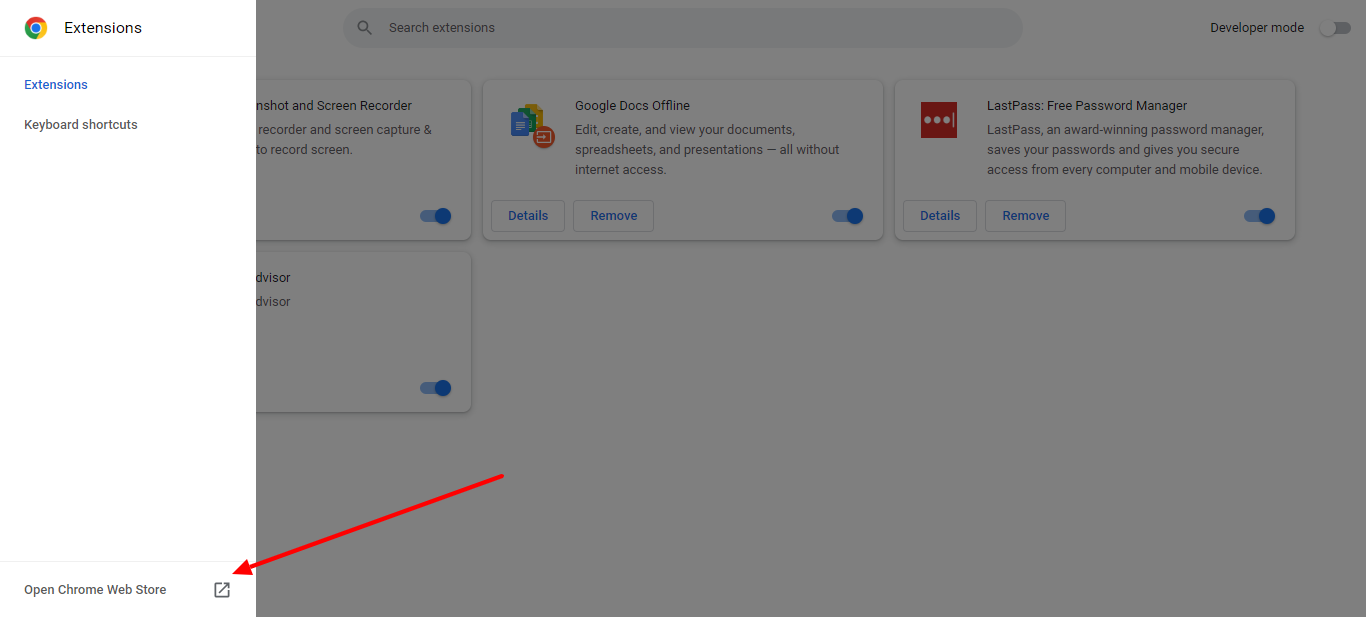
- Search for Google Translate in the chrome web store, click it then click "Add To Chrome."
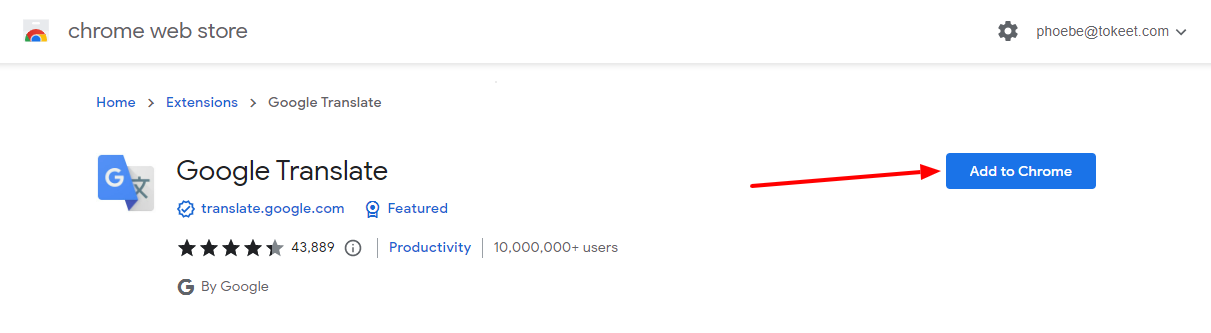
- When the download and installation are complete you will see The Google Translate icon appear to the right of the address bar on your Chrome browser.

- Click on the Google Translate icon, and navigate to "Extension Options"
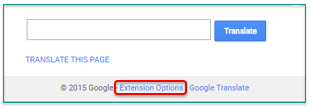
- Set your primary language and click "Save".
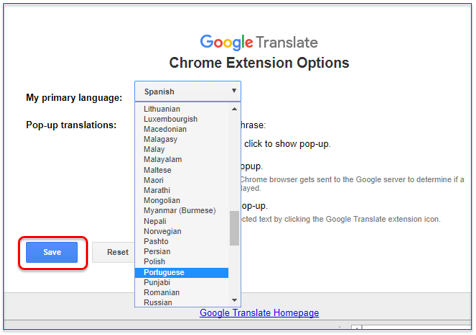
Utilize the Google Translate extension
You can now click on the Google Translate icon on any webpage in order to translate the page to the language of your choice.
- Click the Google Translate icon to the right of your browser address bar

- Click "Translate this Page."

- That's it! The webpage is now translated to the language of your choice.
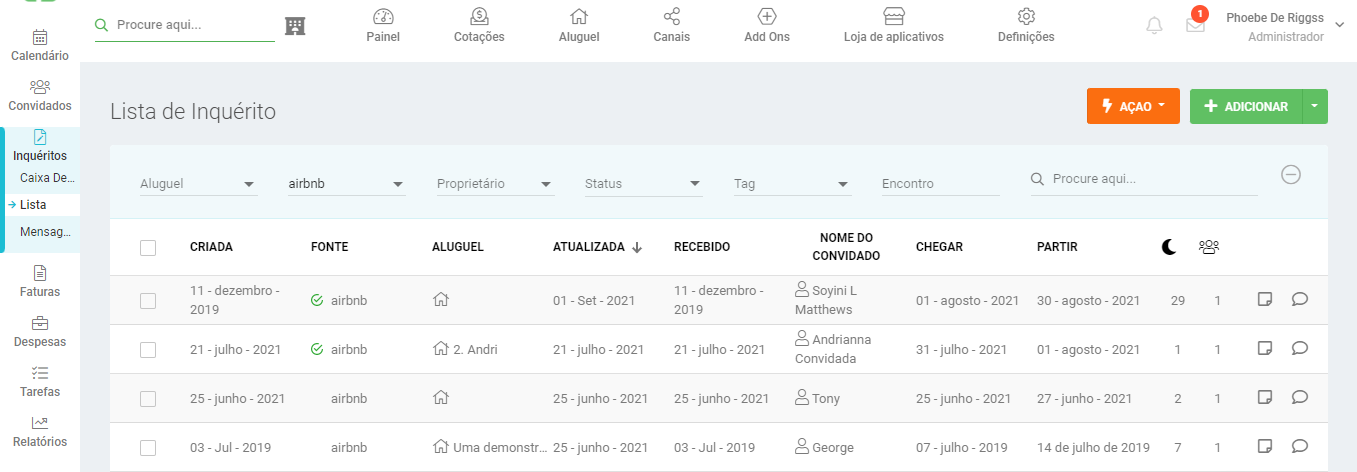
Note: Some webpages will not allow you to translate the entire page. When this happens, first highlight the sections of text that you would like translated, then click on the Google Translate icon.
As always, please contact us with questions any time. We're happy to help.