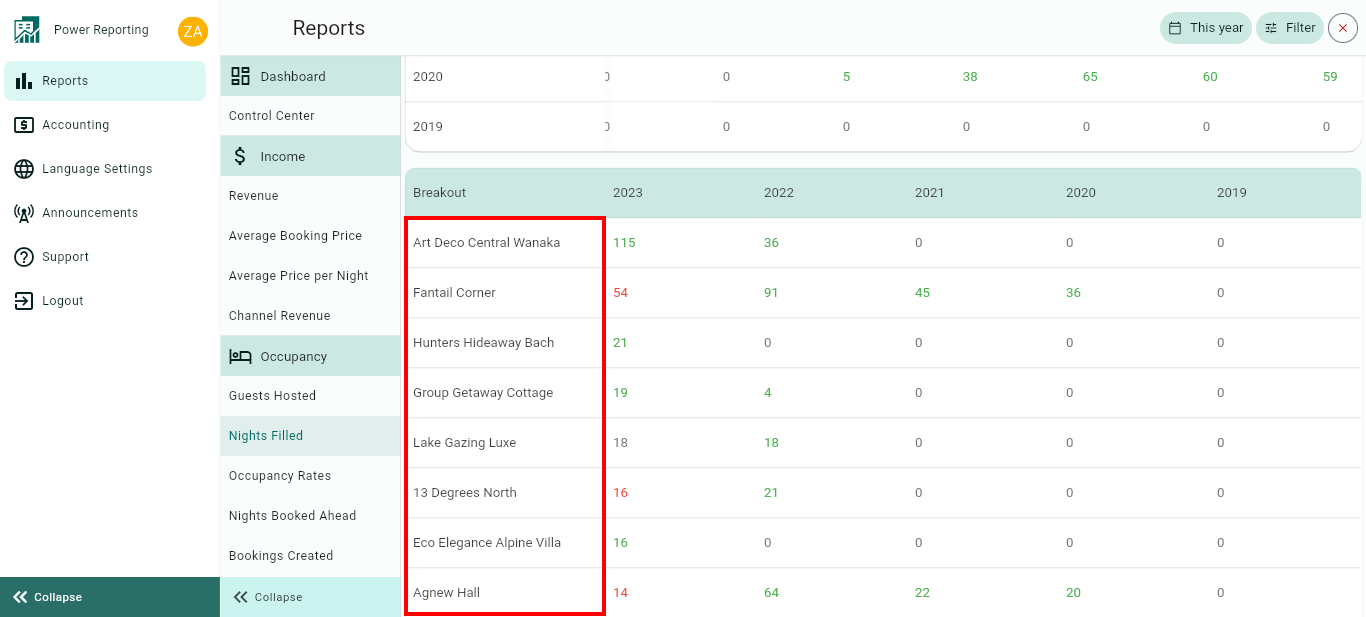Power Reporting: Nights Filled Report
The Nights Filled report is separated into different sections. First, a graph that can be seen in line or bar chart format, followed by a summary of the number of Nights Filled for the current and previous time periods. This is then followed by breakouts, filtered by those periods and a breakout of the nights filled by rental.
Nights Filled Graph
This graph shows the number of nights filled by your bookings within the selected period. This means that, for example, if you want to know the number of nights you have sold for one particular Rental, by selecting the period and Rental the graph will show you which nights have been booked with the Value "1" (sold) and indicate with a "0" the nights that remain empty.
Most importantly, the main number shown on top of the graph and in the Control Center main View indicates the total nights sold out within the selected period and Rental(s).

The graph allows you to change the way it is displayed, as well as allowing different export options.
Compare Periods:
This option allows you to select different periods and have them displayed on the graph alongside your selected filter period. With this option, you can easily compare values from the different periods.
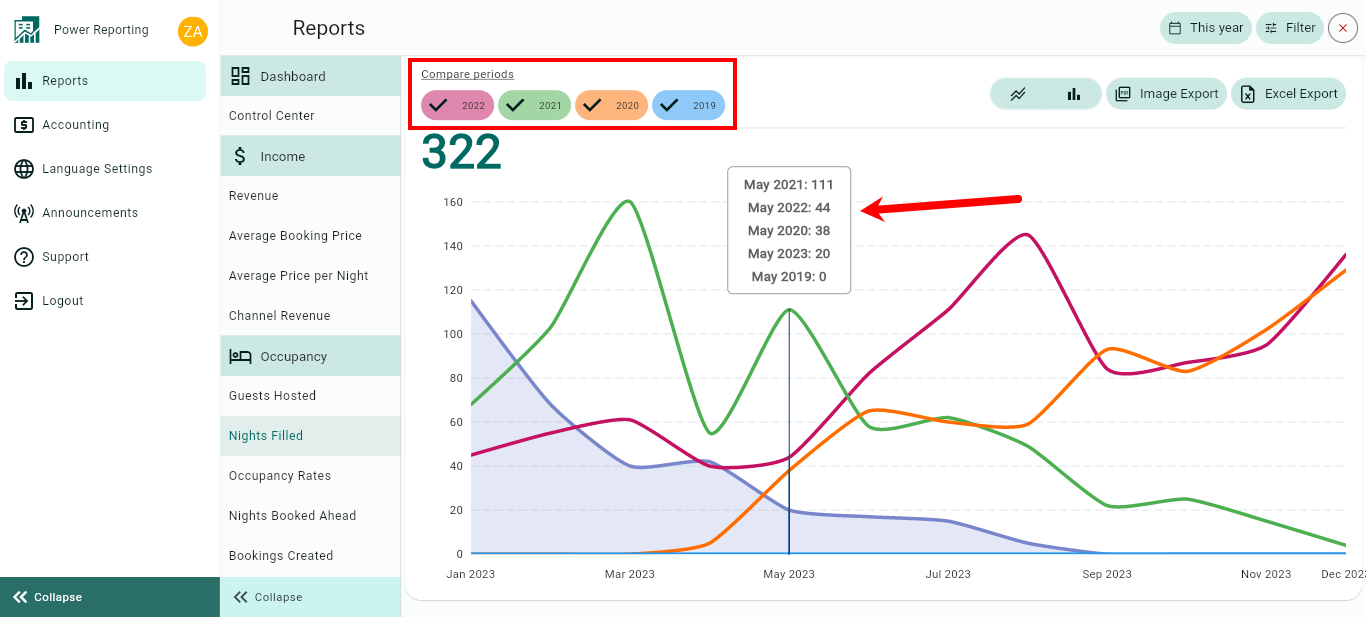
Graph type:
The default graph type that will be displayed is a line graph. You can also click on the bar chart icon to view the graph in that format instead.
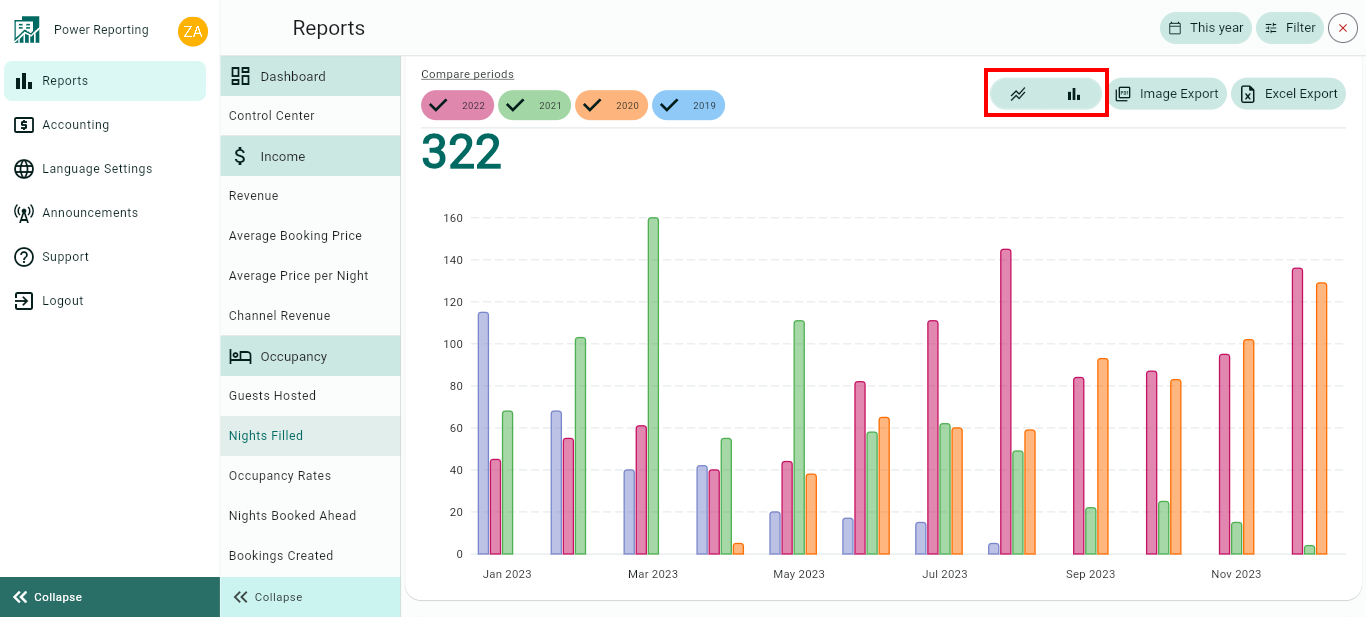
Export options:
Above the graph, you will also find the option to export it in an image or Excel format.
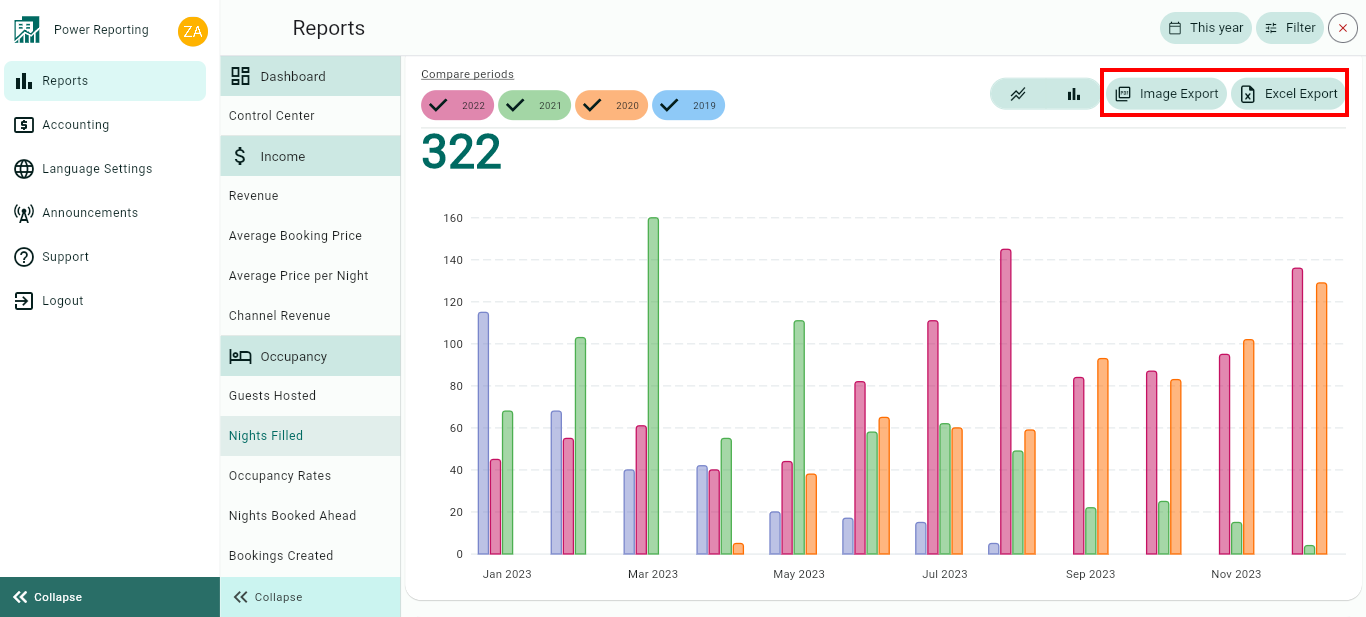
Nights Filled Totals
This area shows the number of Nights Filled for your selected filter period and the previous periods so you can view a quick comparison.
E.g. if your filter is set to show the last 30 days, then each period here will be for 30 days. If you selected the last quarter, then each period will be for the last quarter and the 4 before that.

Breakouts by Time Periods
The time period selected in your filter will also have a more detailed breakout where you can get figures for each period. Using the scrollbar below will allow you to see all of the information available.

Breakouts by Rentals
The final area allows you to view a breakout by rentals for your selected time period.