Connecting iCal Channels
In order for iCal connections to work with two-way synchronization, you will want to both import a calendar into Tokeet and export a Tokeet calendar into your connected channel.
To Export an iCal URL from Tokeet:
- Navigate to Channels > Add Channel
- Select Flipkey, Homeway or another iCal channel. If the channel is not available in the list, select "Unknown"
- Click Select
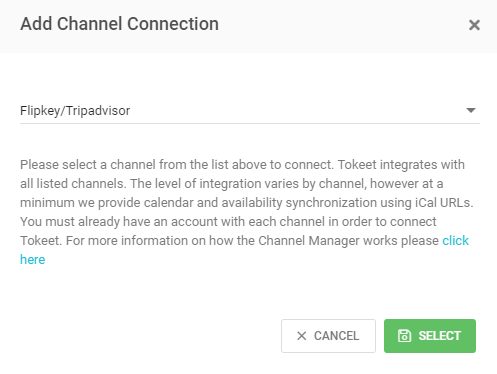
- In the Exported Calendars section, click the green "Add" button

- Select a Rental from which you are exporting the calendar
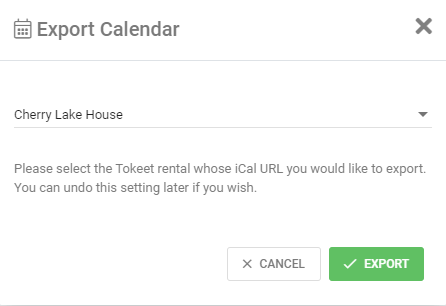
- Click Export
- In the popup, select and copy the URL
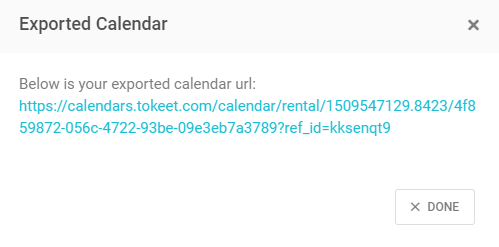
- Click Done
- Navigate to the channel's calendar import section, paste the exported Tokeet URL and save.
To Import an iCal URL into Tokeet:
- In the channel's calender section, create an export URL and copy the iCal URL to import it into Tokeet
- In Tokeet, navigate to Channels > Add Channel
- In the Imported Calendars section, click the green "Add" button

- Give your calendar a name, select the associated Rental and paste the iCal calendar URL
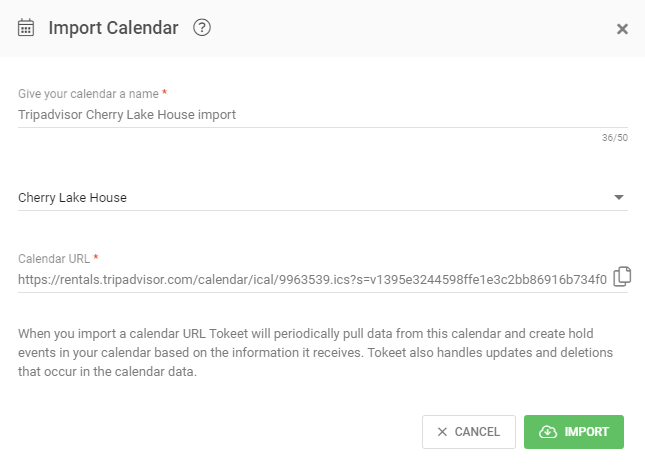
- Click "Import"
To troubleshoot a Stale iCal connection:
(Stale means there is data in Tokeet that was not imported by the iCal channel)
- In Channels, Click on the Stale connection
- Copy the URL field (all of it)
- In your connected ical channel e.g. Homeaway, delete the Tokeet connection
- In your connected ical channel e.g. Homeaway, re-import the Tokeet connection
As always, please contact us with questions any time. We're happy to help.