What is a Rate Category?
Rate categories are a powerful feature used to group multiple rates together. For example, you can use rate categories to label rates and push different pricepoints to different channels and your website.
Unless you specify otherwise, a "default" rate category will apply to all rates when they are first created.
Create New Rate Category
- Navigate to your Rates Calendar by clicking Rates at the top of your screen.

- Using the Edit menu on the top right of your Rate Calendar, select Add Standard or Add Dynamic Rate.
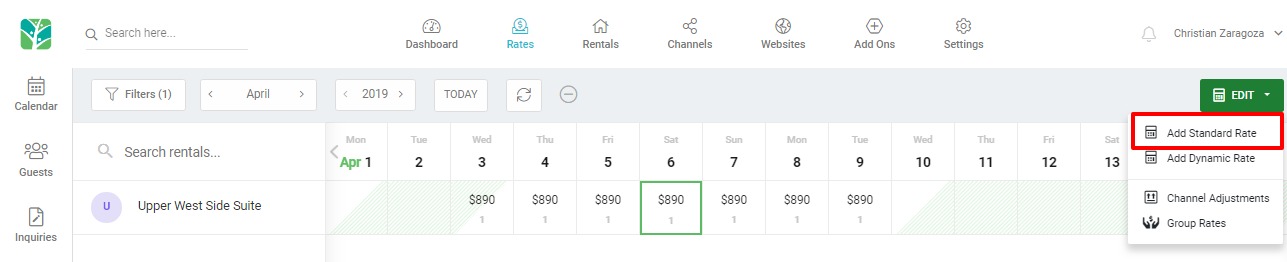
- On the Edit Rates popup you can choose an existing rate category or type in a new rate category name.
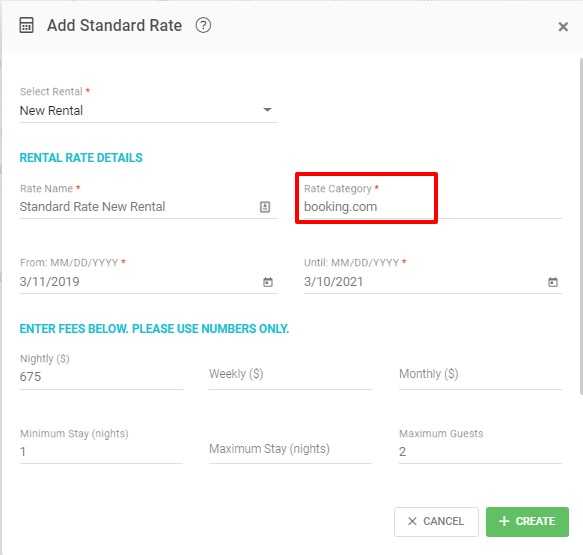
Here is an example of two Standard Rates - one with category Airbnb and one with category Booking.com. This allows you to push different rates to different channels.
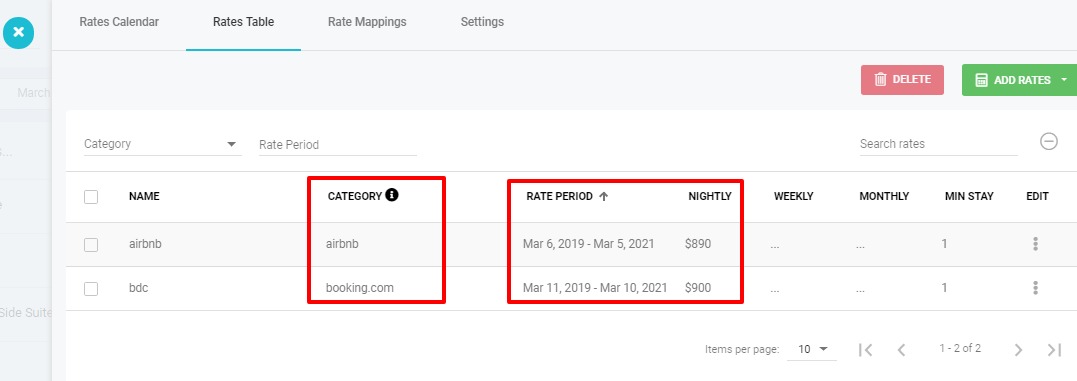
Add Rate Mappings
Rate mappings allow you to specify which Tokeet rate categories should be pushed to specific channel rate categories. This feature allows you to update all linked channels with one click, and is required for automatic Dynamic Rate updates.
- Navigate to Rates

- Click into a specific Rental and navigate to the "Rate Mappings" tab of your Rental Rates overlay.
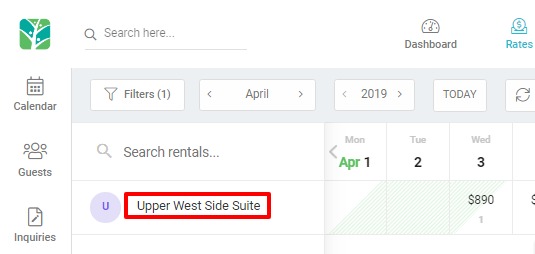
- Select Add Mapping
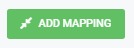
- Complete required info:
- Select existing Tokeet rate category
- Select a channel (your connected channels for this rental will appear)
- Select a channel rate category
As an example, you may want to map your Booking.com rate category in Tokeet to the Standard channel rate category in Booking.com; repeat this process to map your Airbnb rate category in Tokeet to Airbnb.
- Click "Save Mapping" to return to Rate Mapping tab of your Rental Rates overlay.
- Auto Sync toggle applies to Dynamic Rates only. When enabled, Tokeet will automatically update your channel rates as your availability changes.
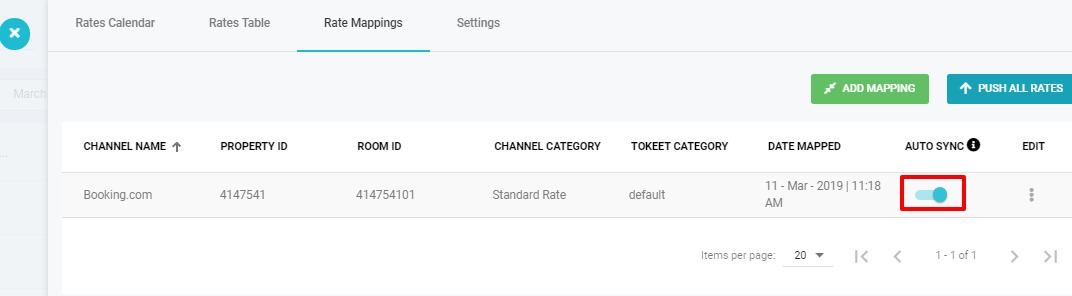
- Push All Rates allows you to push all your rates at once to your mapped channels.
Once you have created your rate maps, you may then update all connected channels simply by clicking the Push All Rates button on the right.