How do I attach a file to a message?
Video Walkthrough
When sending messages to guests, you might want to attach files that are relevant to the rental and your guests’ inquiries.
How to Attach Files to Your Messages:
- From your Tokeet account dashboard, click on the Inquiries icon from the menu on the left-hand side of the page.
- Click on the name of the inquiry or guest to which you would like to send a message attachment.
- On the inquiry detail overlay navigate to the "Messages" tab.

- Select the reply icon on the bottom right to compose a message.
- On the next page you can compose your message with all necessary formatting. Click on the paper clip icon to the left of the Send button.
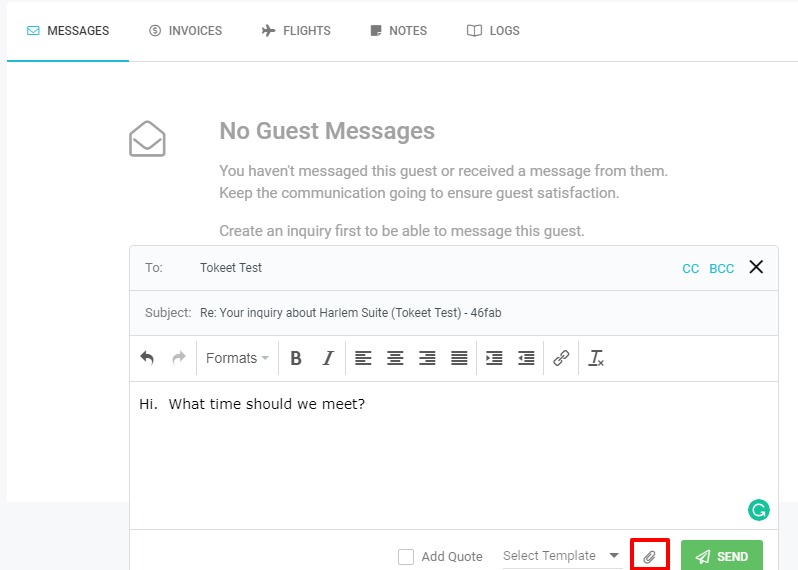
- On the dialog that appears, you may either click the dotted area or drag and drop the file you’d like to attach, into the marked section. You can also select from any files you’ve uploaded in the past.
- Click the “upload” button to save your file to Tokeet. Your file will now be attached to your message and also saved in your file cabinet for future use.
You can now send a message with a file attached. Use this feature to send images, agreements, or any other relevant files that you’d like your guests to receive.
If you have any further questions please search our help center or email us at support@tokeet.com and we’ll be more than happy to help.