Importing an External Calendar
Video Walkthrough
Tokeet allows you to create and manage your own detailed calendar of important dates, guest stays and property events right from the Tokeet interface.
However, you may want to import an existing external calendar into Tokeet to include its data in your Tokeet calendar. To do so, simply follow the steps below:
For importing a channel listing site calendar please utilize either the channel specific API connection process or the channel specific iCal connection process. The process described below would be applicable to importing all other types of calendars.
- Go to the Calendar Page
From your Tokeet dashboard, select the Calendar icon on the left-hand side. This will bring up the Calendar page.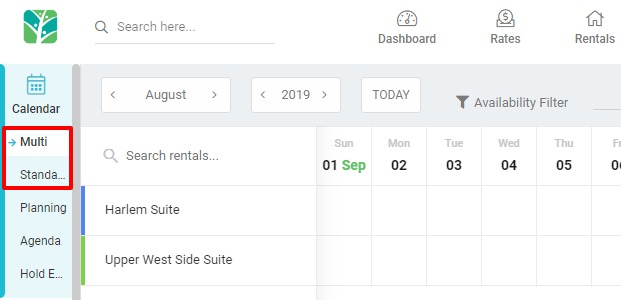
- Select the Edit button
Select the green Edit button on the top-right corner of the Calendar interface. A drop-down menu will appear.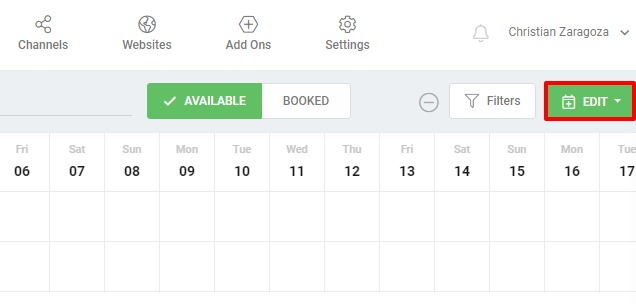
- Select "Import Calendar"A dialogue box will appear, allowing you to name your soon-to-be-imported calendar.
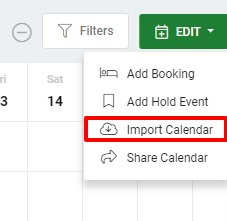
- Enter the Name, URL, Rental, and Channel Name (optional)
Enter the URL for the external calendar you’d like to import and select which rental this calendar is for.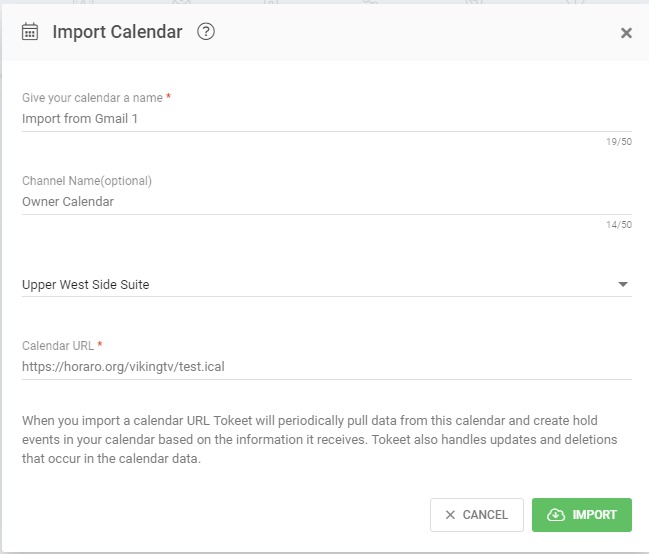
- Select "Import"
- You’ve now imported your external calendar into your Tokeet dashboard!
If you have any further questions please search our help center or email us at support@tokeet.com and we’ll be more than happy to assist.