Inquiries Overview
As your bookings are imported from outside channels and added manually to your Tokeet calendar you need to be able to manage these inquiries effectively. Tokeet offers a number of different inquiry views that are each beneficial for different situations.
This article will cover each inquiry view and explain the benefits of each.
The List View
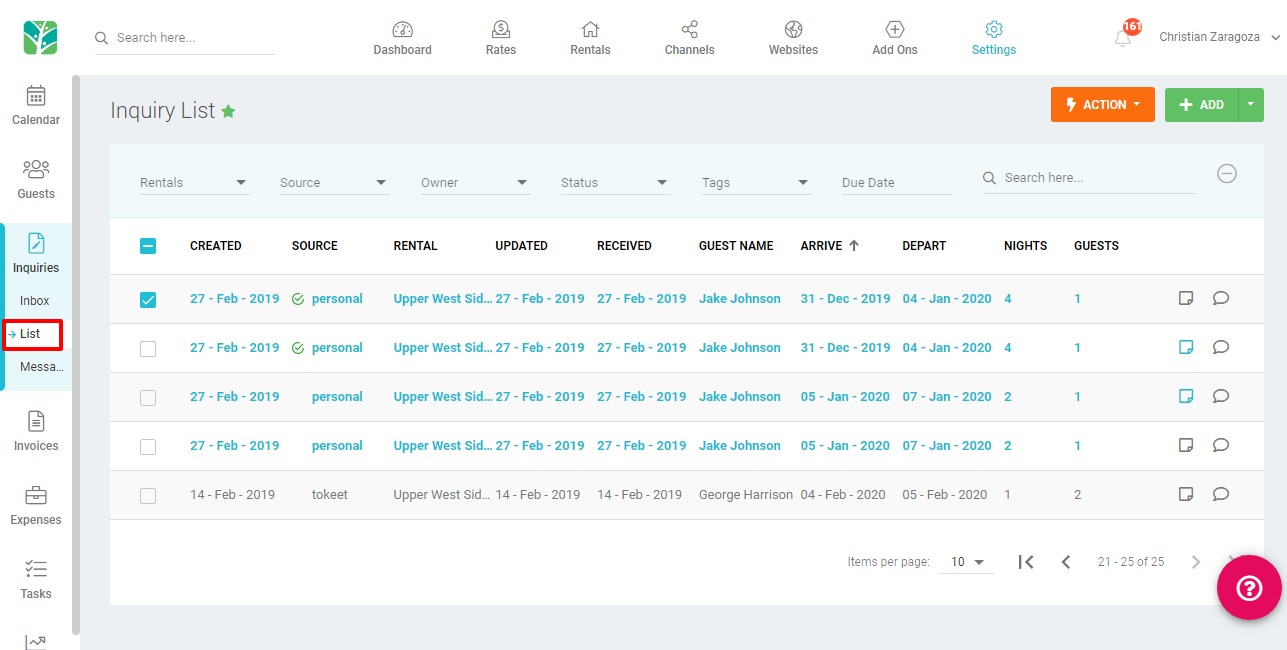
The Inquiry List View is the most versatile view, that allows you to do anything with your bookings and inquiries without leaving the screen. The list view is the preferred view for activities that include, modifying bookings, deleting bookings or adding tags to organize your bookings. The reason for this is that the inquiry list view allows you to filter, select multiple items within the filter range and perform an action within the Actions menu that will affect all selected items.
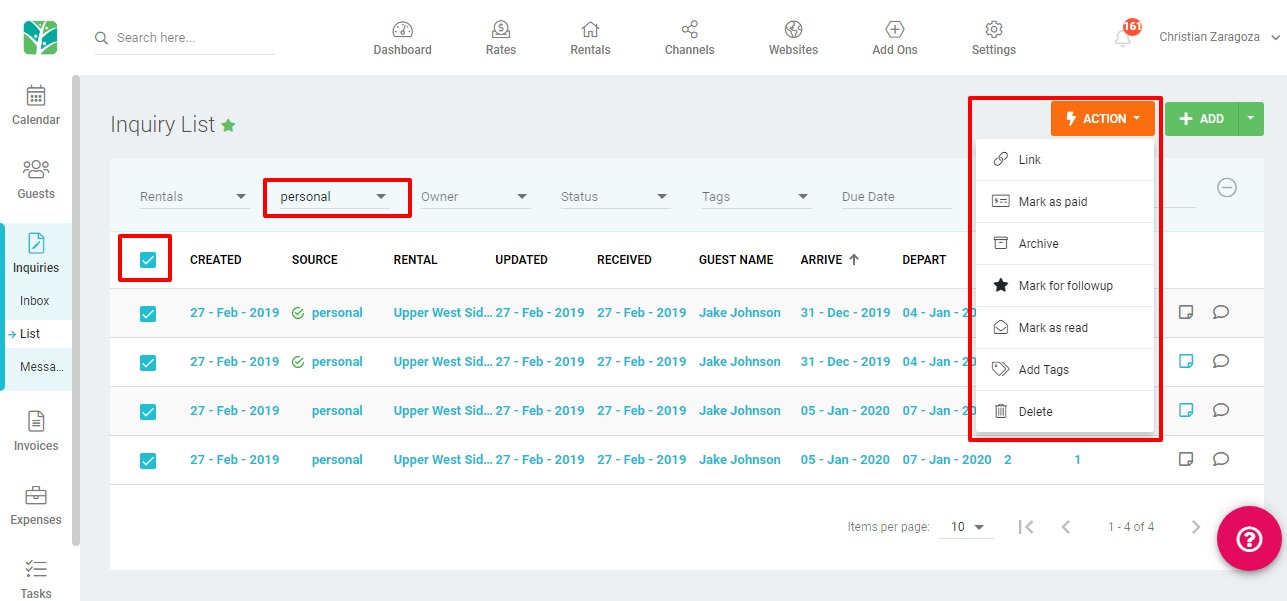
The Inbox View
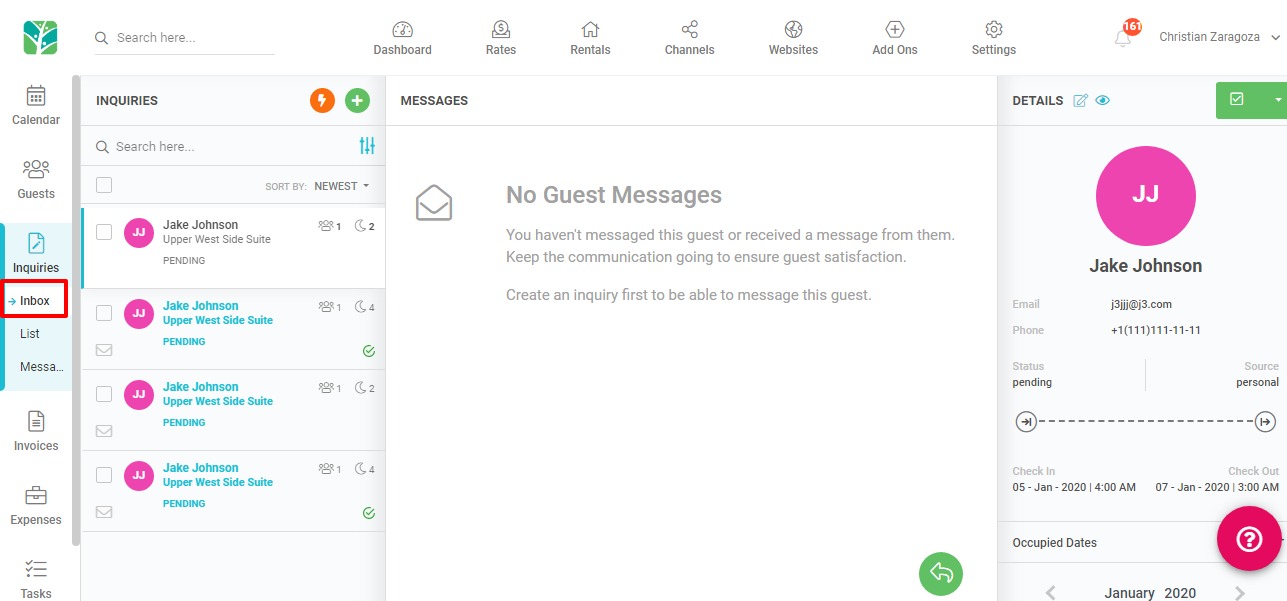
The Inbox View will allow you to review your inquiries and bookings in more of an email inbox format. You can still alter booking or guest details from this view and select multiple items to perform an action on.
The Inbox View provides a convenient interface with which to handle guest communication and is recommended for day to day tasks that mainly involve responding to guest inquiries.
The Message Feed
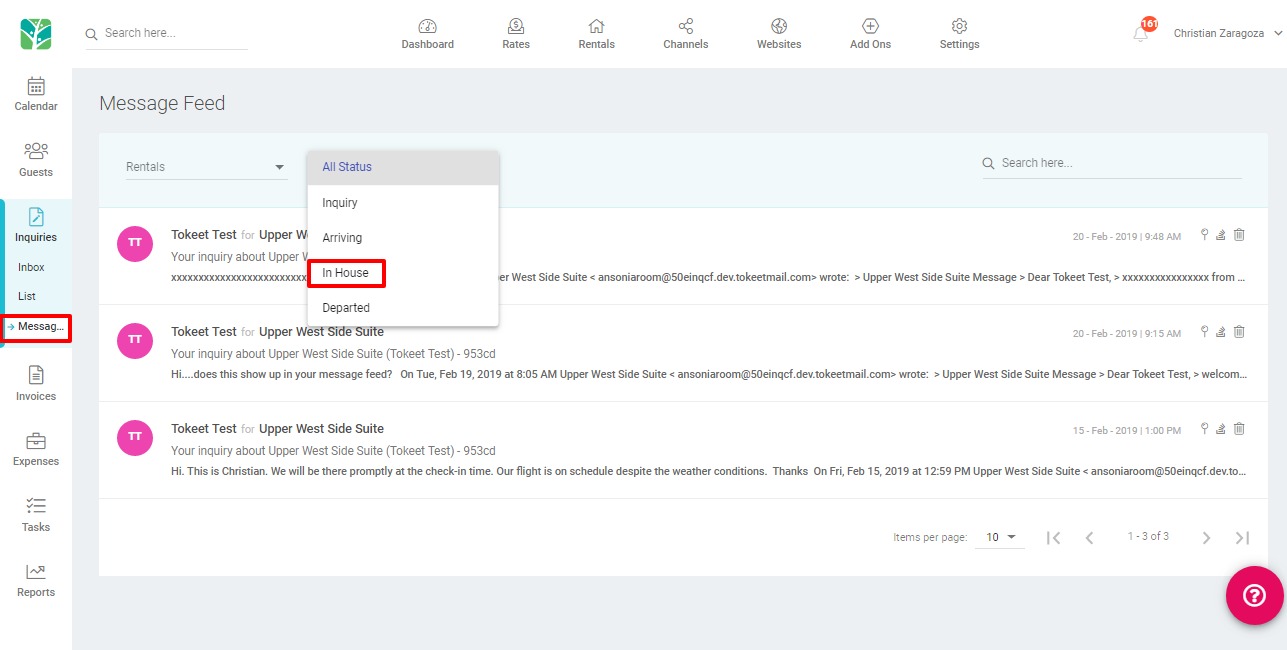
If you only need to respond to guest messages, the Message Feed view is the right one for you. While you can still access the booking details by clicking into the message, there are no options to edit the booking details from this view. Within the message view, you can filter by Rental or Status. One filter option, in particular, is quite useful in this view. By choosing the status “In House”, you will limit your view to only viewing messages from guests who are currently staying in one of your properties.
The Tokeet inquiry views are designed to offer multiple options that you can choose from, depending on the role you serve. If you prefer one view over the others, you can mark it as your default inquiry view by clicking on the default star icon next to the title.
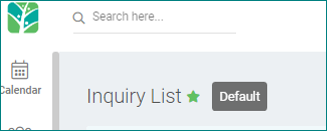
We expect you’ll find the right one for you.