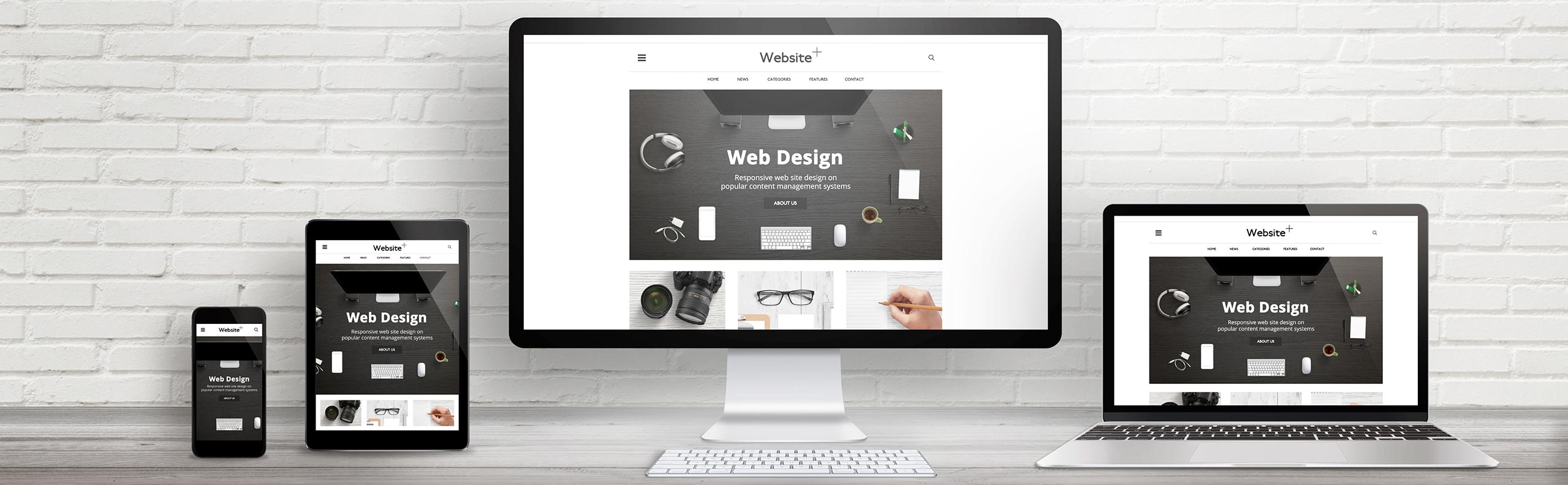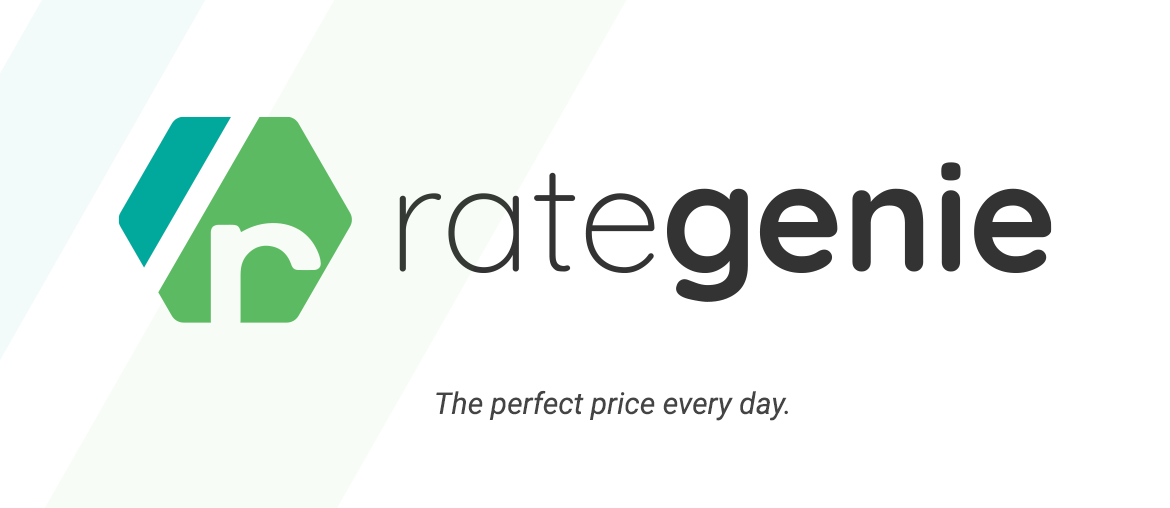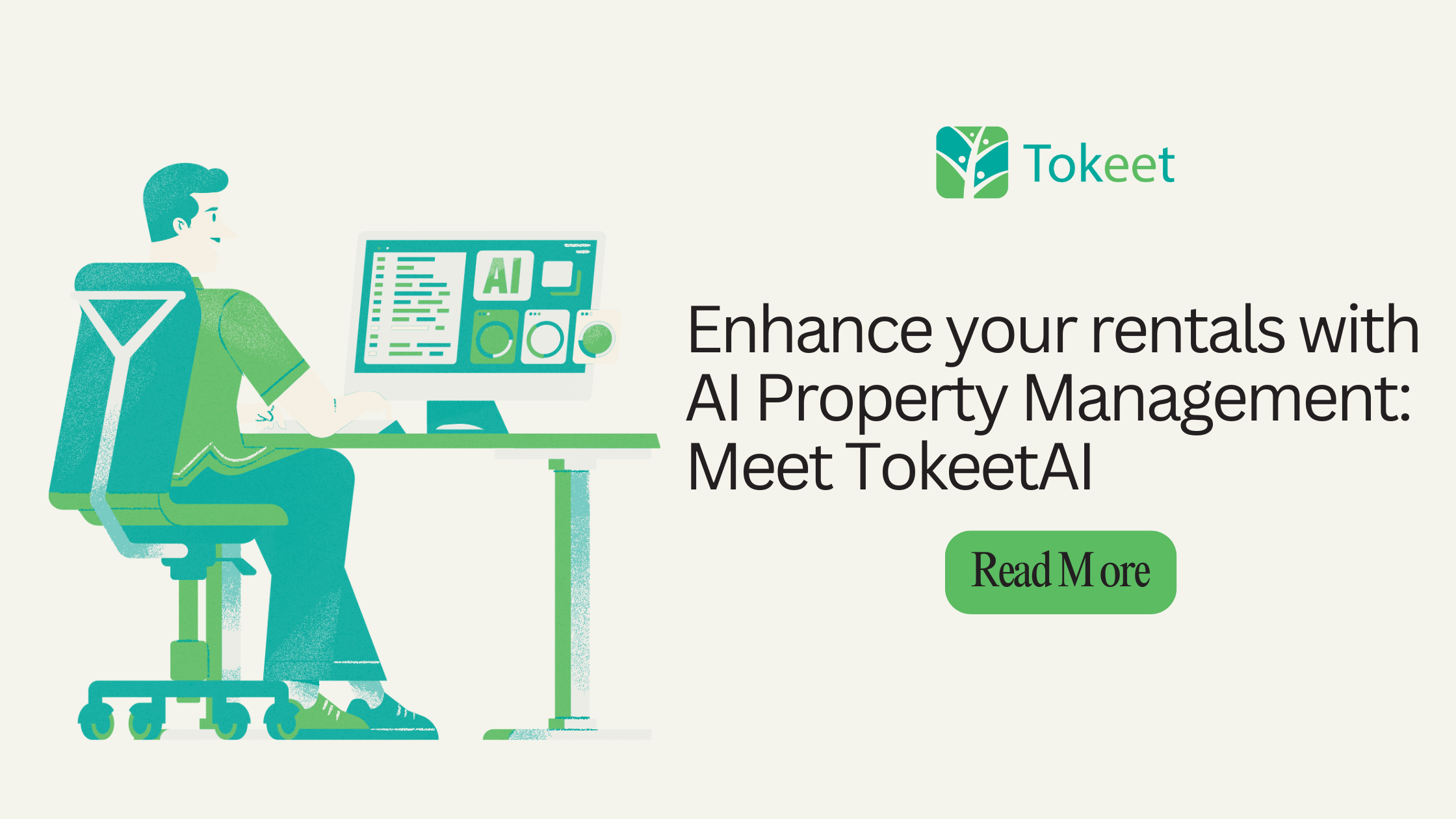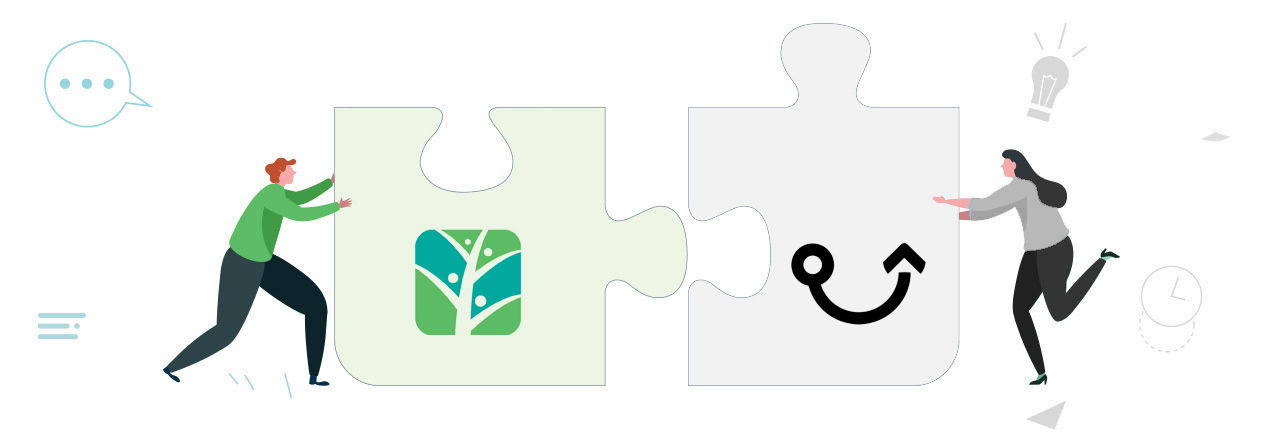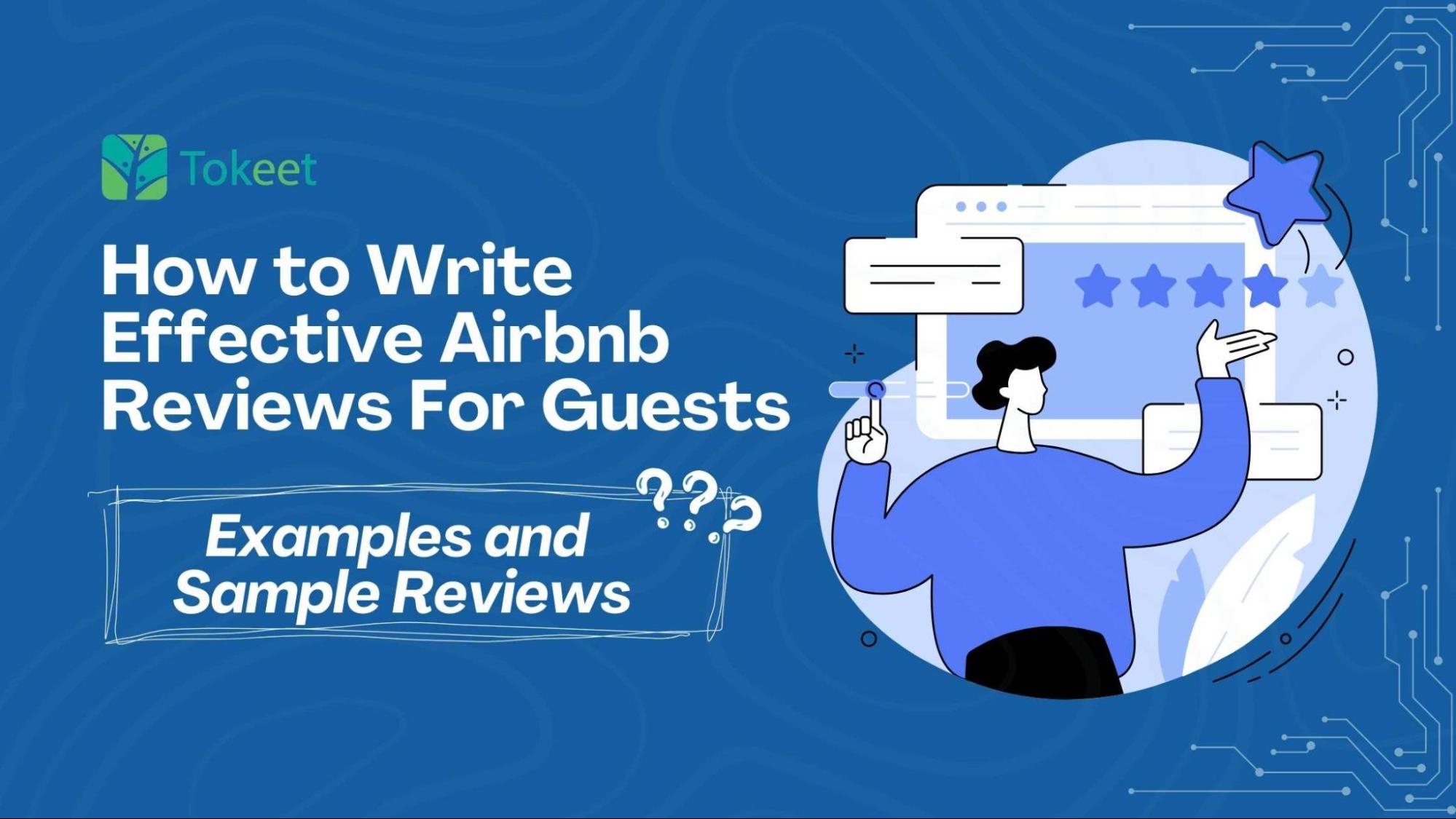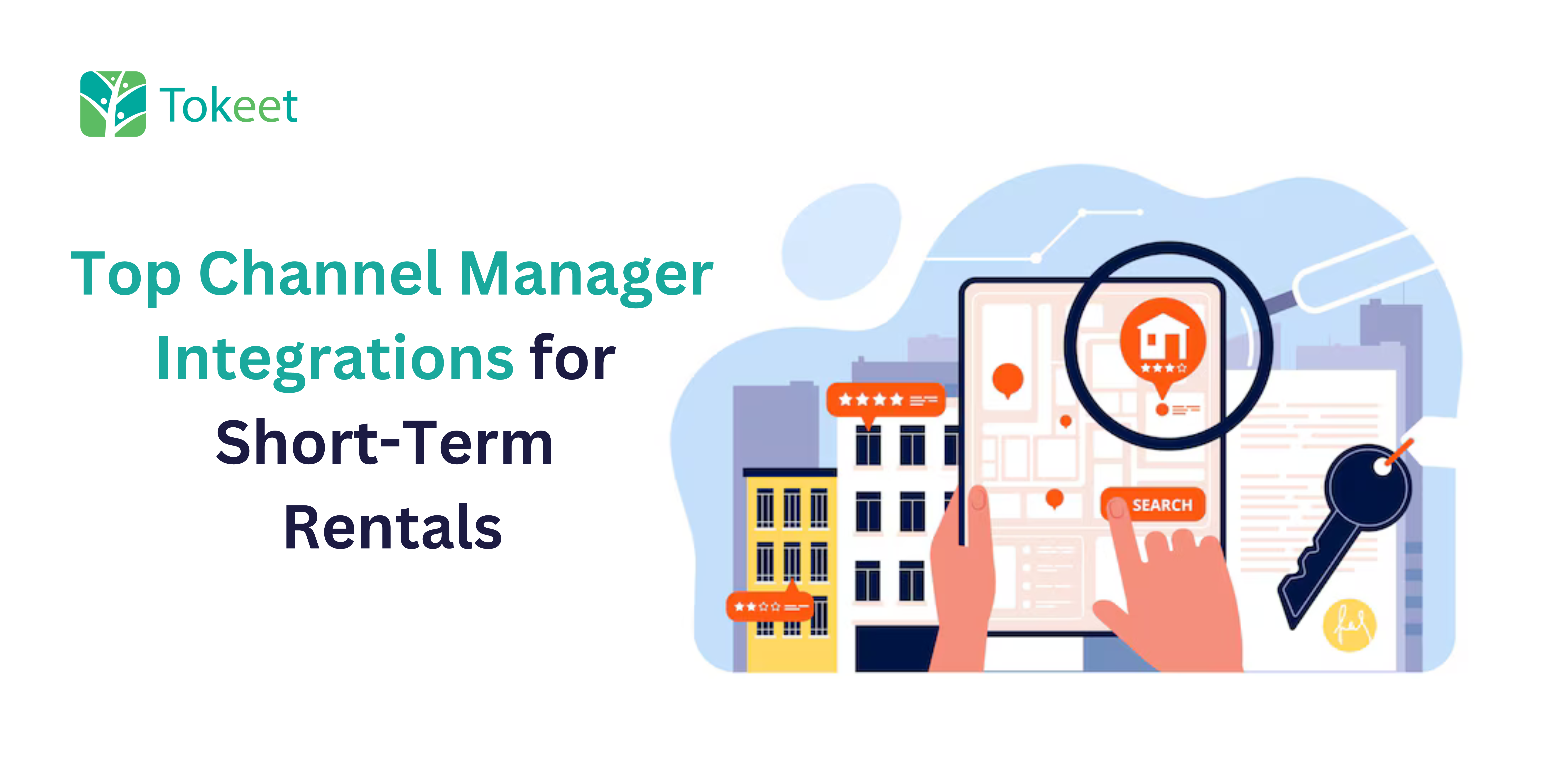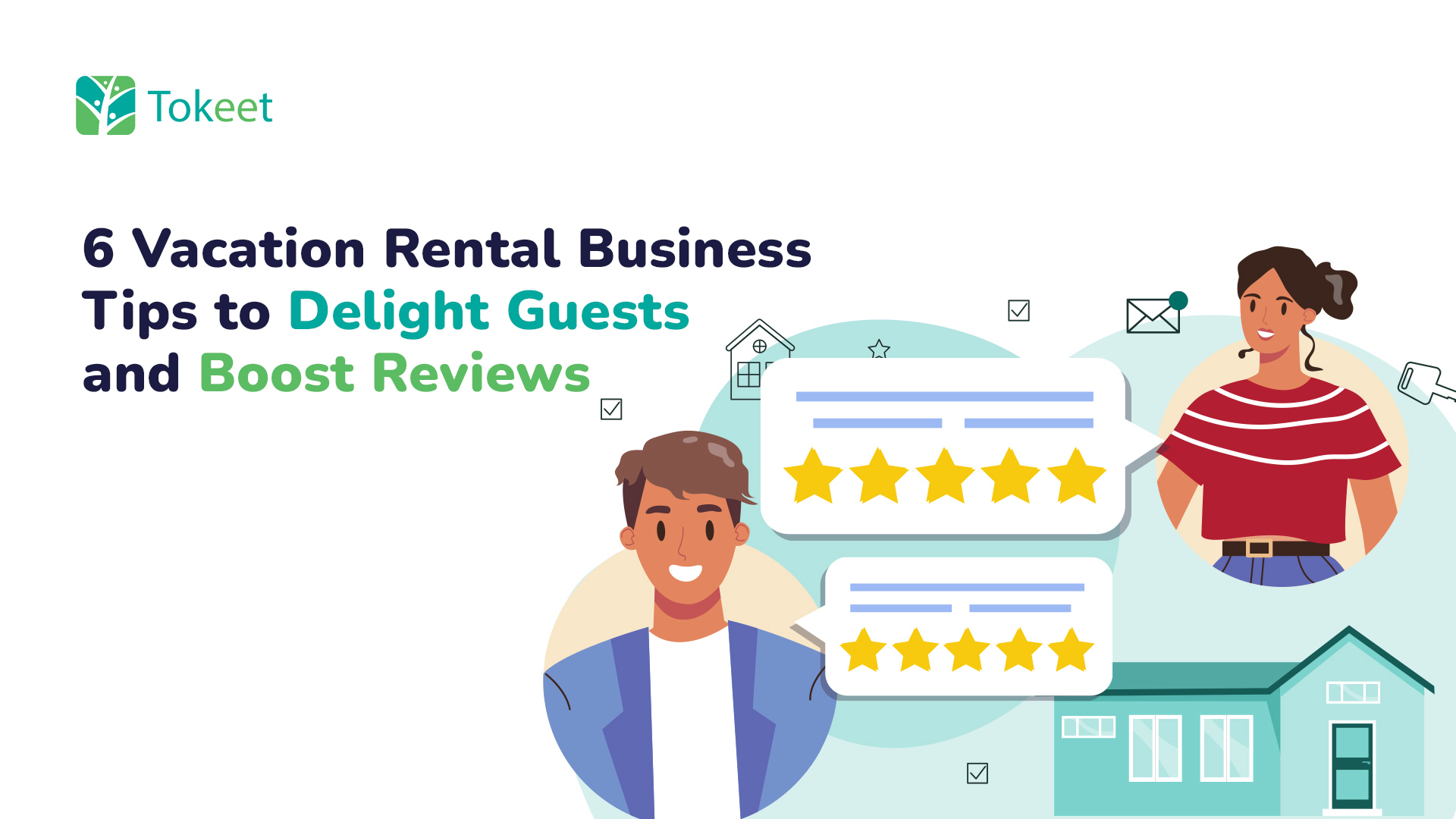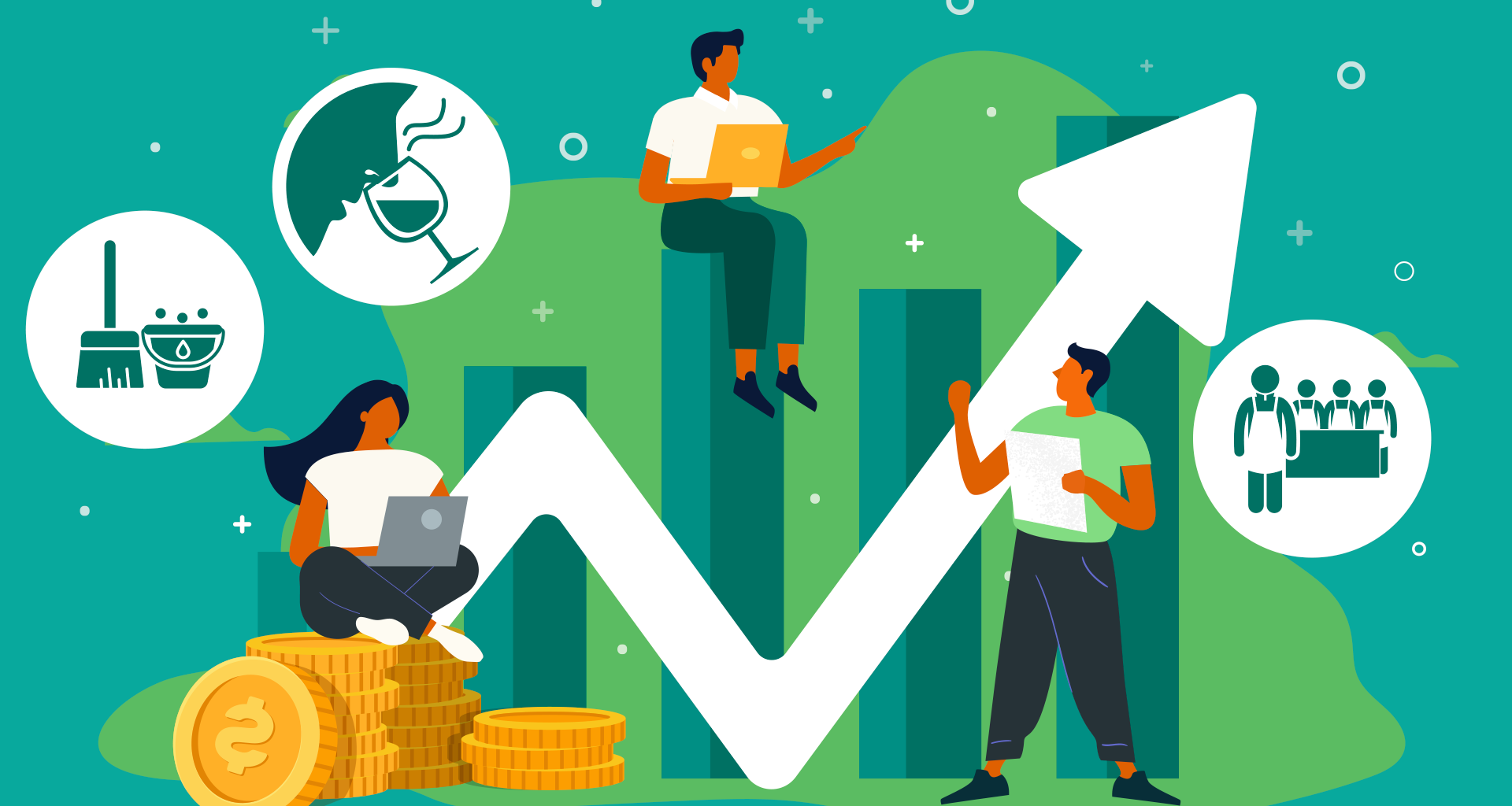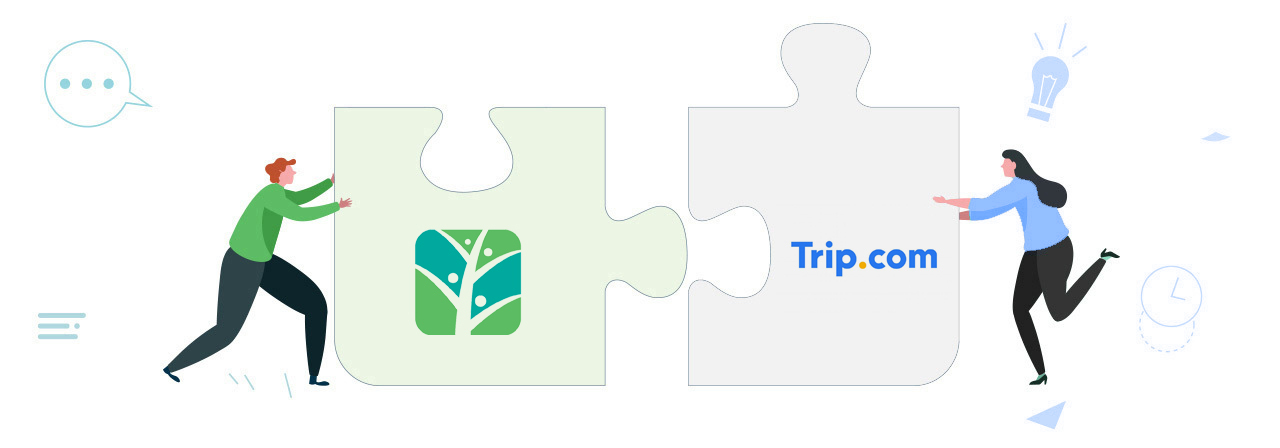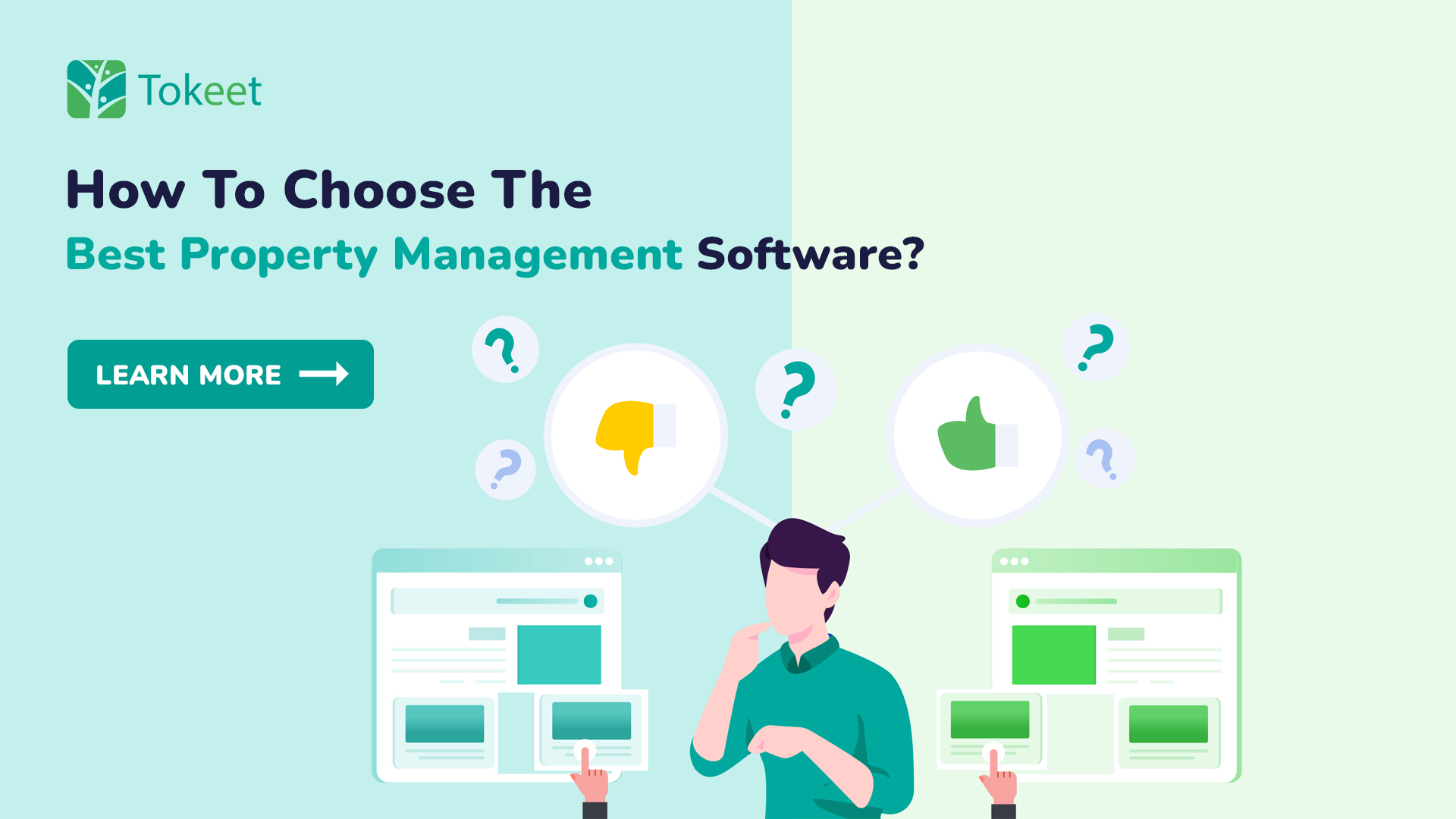Enhance Your Rentals with AI Property Management: TokeetAI In today’s fast-moving world of property management, staying ahead of the curve is important. Over the years, property management technology has improved…
We’re happy to announce our new partnership with Guestflow! What is Guestflow? Guestflow simplifies and automates your business by reducing the number of apps you need and bringing all of…
How to Write Effective Airbnb Reviews For Guests: Examples and Sample Reviews Did you know that fewer hosts leave reviews for guests compared to the number of guests who leave…
Top Channel Manager Integrations for Short-Term Rentals Ever wondered how top short-term rentals stay fully booked and profitable all year round? The secret lies in using the right channel manager…
6 Vacation Rental Business Tips to Delight Guests and Boost Reviews Elevate Your Vacation Rental Business With Tokeet Running a successful vacation rental business is all about creating memorable experiences…
Essential Airbnb Upsells for Vacation Rental Hosts To Increase Profit In the competitive world of vacation rentals, particularly on platforms like Airbnb, upselling is not just a tactic—it’s an essential…
How to Become a Superhost on Airbnb and Boost Your Earnings Did you know that only 19.4% of Airbnb hosts earn the prestigious title of superhost? (Airdna) That’s less…
We’re happy to announce our channel integration with Trip.com! Who is Trip.com? Trip.com is a leading global travel service provider that offers comprehensive travel solutions for travelers worldwide. Trip.com Group…